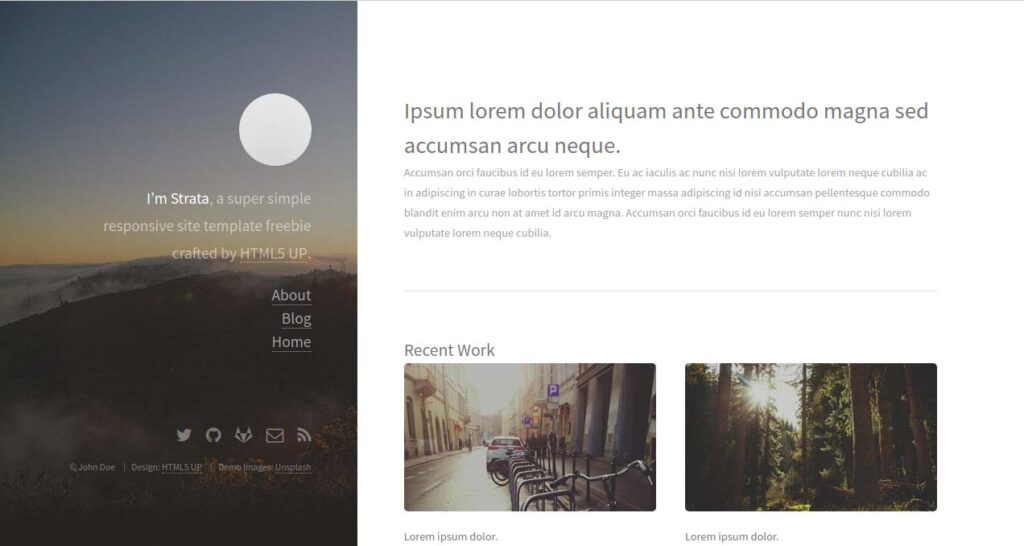Hugo adalah framework free and open-source yang ditulis dalam bahasa Go yang dapat digunakan untuk membuat situs web dengan mudah. Hugo adalah generator situs statis yang sederhana, cepat dan aman, Anda tidak memerlukan database untuk menjalankannya.
Hugo mendukung jenis konten tak terbatas, taksonomi, menu, konten dinamis yang digerakkan oleh API, dan banyak lagi, semua tanpa plugin. Hugo hadir dengan serangkaian fitur yang kaya termasuk, Manajemen Konten yang Kokoh, Template yang Terpasang, Shortcode, Output Custom, Multilingual dan banyak lagi.
Dalam tutorial ini, kita akan belajar cara menginstal Hugo di server Ubuntu 18.04 LTS.
Prasyarat
- Sistem yang menjalankan sistem Ubuntu 18.04.
- Memiliki IP yang menunjuk ke server
- Masuk sebagai user non-root dengan hak sudo.
Sebelum Mulai
Perbarui paket sistem operasi Anda (software). Ini adalah langkah pertama yang penting karena memastikan Anda memiliki pembaruan terbaru dan perbaikan keamanan untuk paket perangkat lunak default sistem operasi Anda:
sudo apt update && sudo apt upgrade -y
Setelah server diperbarui, restart sistem Anda untuk menerapkan semua perubahan
Install Hugo
Secara default, versi terbaru Hugo tidak tersedia di repositori default Ubuntu 18.04. Jadi, Anda perlu mengunduhnya dari repositori Git. Anda dapat mengunduhnya dengan perintah wget seperti berikut:
wget https://github.com/gohugoio/hugo/releases/download/v0.58.2/hugo_0.58.2_Linux-64bit.debSetelah download selesai, install Hugo dengan perintah dpkg berikut:
dpkg -i hugo_0.58.2_Linux-64bit.debJika Anda mendapatkan dependency error maka jalankan perintah berikut untuk menyelesaikan dependensi:
apt-get install -fSelanjutnya, Anda dapat memeriksa versi Hugo dengan perintah berikut:
hugo versionAnda akan mendapatkan output kurang lebih seperti :
Hugo Static Site Generator v0.58.2-253E5FDC linux/amd64 BuildDate: 2019-09-13T08:05:59Z
Anda juga dapat melihat daftar opsi yang tersedia dengan Hugo dengan menjalankan perintah berikut:
hugo --helpoutput :
hugo is the main command, used to build your Hugo site.
Hugo is a Fast and Flexible Static Site Generator
built with love by spf13 and friends in Go.
Complete documentation is available at http://gohugo.io/.
Usage:
hugo [flags]
hugo [command]
Available Commands:
config Print the site configuration
convert Convert your content to different formats
deploy Deploy your site to a Cloud provider.
env Print Hugo version and environment info
gen A collection of several useful generators.
help Help about any command
import Import your site from others.
list Listing out various types of content
mod Various Hugo Modules helpers.
new Create new content for your site
server A high performance webserver
version Print the version number of Hugo
Flags:
-b, --baseURL string hostname (and path) to the root, e.g. http://spf13.com/
-D, --buildDrafts include content marked as draft
-E, --buildExpiredinclude expired content
-F, --buildFuture include content with publishdate in the future
--cacheDir string filesystem path to cache directory. Defaults: $TMPDIR/hugo_cache/
--cleanDestinationDir remove files from destination not found in static directories
--config string config file (default is path/config.yaml|json|toml)
--configDir string config dir (default "config")
-c, --contentDir string filesystem path to content directory
--debug debug output
-d, --destination string filesystem path to write files to
--disableKinds strings disable different kind of pages (home, RSS etc.)
--enableGitInfo add Git revision, date and author info to the pages
-e, --environment string build environment
--forceSyncStatic copy all files when static is changed.
--gc enable to run some cleanup tasks (remove unused cache files) after the build
-h, --help help for hugo
--i18n-warnings print missing translations
--ignoreCache ignores the cache directory
--ignoreVendorignores any _vendor directory
-l, --layoutDir string filesystem path to layout directory
--log enable Logging
--logFile string log File path (if set, logging enabled automatically)
--minify minify any supported output format (HTML, XML etc.)
--noChmod don't sync permission mode of files
--noTimes don't sync modification time of files
--path-warnings print warnings on duplicate target paths etc.
--quiet build in quiet mode
--renderToMemory render to memory (only useful for benchmark testing)
-s, --source string filesystem path to read files relative from
--templateMetrics display metrics about template executions
--templateMetricsHints calculate some improvement hints when combined with --templateMetrics
-t, --theme strings themes to use (located in /themes/THEMENAME/)
--themesDir string filesystem path to themes directory
--trace file write trace to file (not useful in general)
-v, --verbose verbose output
--verboseLog verbose logging
-w, --watch watch filesystem for changes and recreate as needed
Setelah selesai, Anda dapat melanjutkan ke langkah berikutnya.
Membuat Website dengan Hugo
Hugo sekarang terinstal, saatnya untuk membuat situs web dan konten dengan Hugo.
Anda dapat membuat situs web baru bernama test.example.com dengan menjalankan perintah berikut:
hugo new site test.example.comSetelah situs web berhasil dibuat, Anda akan mendapatkan hasil berikut:
Congratulations! Your new Hugo site is created in /root/test.example.com. Just a few more steps and you're ready to go: 1. Download a theme into the same-named folder. Choose a theme from https://themes.gohugo.io/, or create your own with the "hugo new theme " command. 2. Perhaps you want to add some content. You can add single files with "hugo new /.". 3. Start the built-in live server via "hugo server". Visit https://gohugo.io/ for quickstart guide and full documentation.
Anda juga dapat membuat daftar semua file yang dibuat di bawah situs web Anda dengan perintah berikut:
ls test.example.com/Anda akan melihat output berikut:
archetypes config.toml content data layouts static themes
Buat halaman About dan Postingan
Sekarang, ubah direktori ke situs web Anda dan buat halaman about.md dengan perintah berikut:
cd test.example.com
hugo new about.mdAnda akan melihat output berikut:
/root/test.example.com/content/about.md created
Selanjutnya, buka file about.md dan tambahkan beberapa konten:
nano content/about.mdBuat perubahan berikut:
--- title: "About" date: 2019-09-10T06:57:08Z draft: false --- Halo, selamat datang di blog ini.
hugo new post/first.mdAnda akan melihat output berikut:
/root/test.example.com/content/post/first.md created
Kemudian, buat posting pertama Anda dengan perintah berikut:
nano content/post/first.mdAnda akan melihat output berikut:
--- title: "First" date: 2019-09-10T06:58:51Z draft: false --- ## Ini adalah postingan pertama Postingan pertama
Siapkan Tema Pertama Anda
Halaman About dan posting blog sekarang sudah dibuat, saatnya untuk mengatur tema pertama Anda.
Pertama, ubah direktori menjadi themes dan unduh hugo-strata-theme dengan perintah berikut:
cd themes
wget https://github.com/digitalcraftsman/hugo-strata-theme/archive/master.zipSetelah diunduh, ekstrak tema yang diunduh dengan perintah berikut:
unzip master.zipSelanjutnya, ganti nama tema yang diekstraksi dengan perintah mv seperti yang ditunjukkan di bawah ini:
mv hugo-strata-theme-master hugo-strata-themeSelanjutnya, Anda perlu menyalin isi contoh file config.toml dari themes/hugo-strata-theme ke file config.toml situs Anda yang terletak di /root/test.example.com/config.toml.
Anda dapat melakukannya dengan perintah berikut:
cat hugo-strata-theme/exampleSite/config.toml > ../config.tomlSelanjutnya, perbarui variabel baseurl dan sertakan halaman baru Anda ke dalam navigasi tema ini di file config.toml seperti yang ditunjukkan di bawah ini:
nano ../config.tomlPerbarui base URL seperti yang ditunjukkan di bawah ini:
baseurl = "/"
Tambahkan juga baris berikut untuk memasukkan halaman baru tentang Anda:
[[menu.main]] name = "About" url = "about" weight = 5
Simpan dan tutup file setelah Anda selesai.
Selanjutnya, Anda juga perlu memperbarui tata letak halaman arahan Anda dengan tata letak template tema yang terletak di themes/hugo-strata-theme/layouts/index.html menjadi test.example.com/layouts/index.html:
nano /root/test.example.com/layouts/index.htmlTambahkan konten berikut:
{{ define "main" }}
{{ if not .Site.Params.about.hide }}
{{ partial "about" . }}
{{ end }}
{{ if not .Site.Params.portfolio.hide }}
{{ partial "portfolio" . }}
{{ end }}
{{ if not .Site.Params.recentposts.hide }}
{{ partial "recent-posts" . }}
{{ end }}
{{ if not .Site.Params.contact.hide }}
{{ partial "contact" . }}
{{ end }}
{{ end }}
Simpan dan tutup file setelah Anda selesai.
Setelah selesai, Anda dapat melanjutkan ke langkah berikutnya.
Bangun Situs Web Anda
Tema Anda sekarang dikonfigurasi untuk situs web. Saatnya membangun situs web Anda. Untuk melakukannya, ubah direktori ke situs web Anda dan buat situs dengan perintah berikut:
cd /root/test.example.com
hugoAnda akan melihat output :
| EN +------------------+----+ Pages | 17 Paginator pages | 0 Non-page files | 0 Static files | 26 Processed images | 0 Aliases | 5 Sitemaps | 1 Cleaned | 0 Total in 18 ms
Sekarang, start server Hugo Anda dan bind dengan alamat IP server Anda dengan menjalankan perintah berikut:
hugo server --bind=0.0.0.0 --baseUrl=http://server-atau-domain -D -FSetelah server mulai berhasil, Anda akan melihat output berikut:
| EN
+------------------+----+
Pages | 17
Paginator pages | 0
Non-page files | 0
Static files | 26
Processed images | 0
Aliases | 5
Sitemaps | 1
Cleaned | 0
Total in 28 ms
Watching for changes in /root/test.example.com/{content,data,layouts,static,themes}
Watching for config changes in /root/test.example.com/config.toml
Serving pages from memory
Running in Fast Render Mode. For full rebuilds on change: hugo server --disableFastRender
Web Server is available at http://example.com/ (bind address 0.0.0.0)
Press Ctrl+C to stop
Setelah selesai, Anda dapat melanjutkan untuk mengakses web interface Hugo.
Akses Server Hugo
Server Hugo sekarang mulai dan listen pada port 1313. Selanjutnya, buka web browser dan ketik URL http://example.com:1313. Anda akan diarahkan ke dasbor server Hugo Anda seperti yang ditunjukkan di bawah ini:
Kesimpulan
Dalam tutorial di atas, kami belajar cara menginstal server Hugo di server Ubuntu 18.04. Kami juga telah belajar cara membuat situs dengan tentang halaman dan tema dengan Hugo. Untuk informasi lebih lanjut tentang Hugo, Anda dapat mengunjungi dokumentasi resmi Hugo di Hugo Doc.